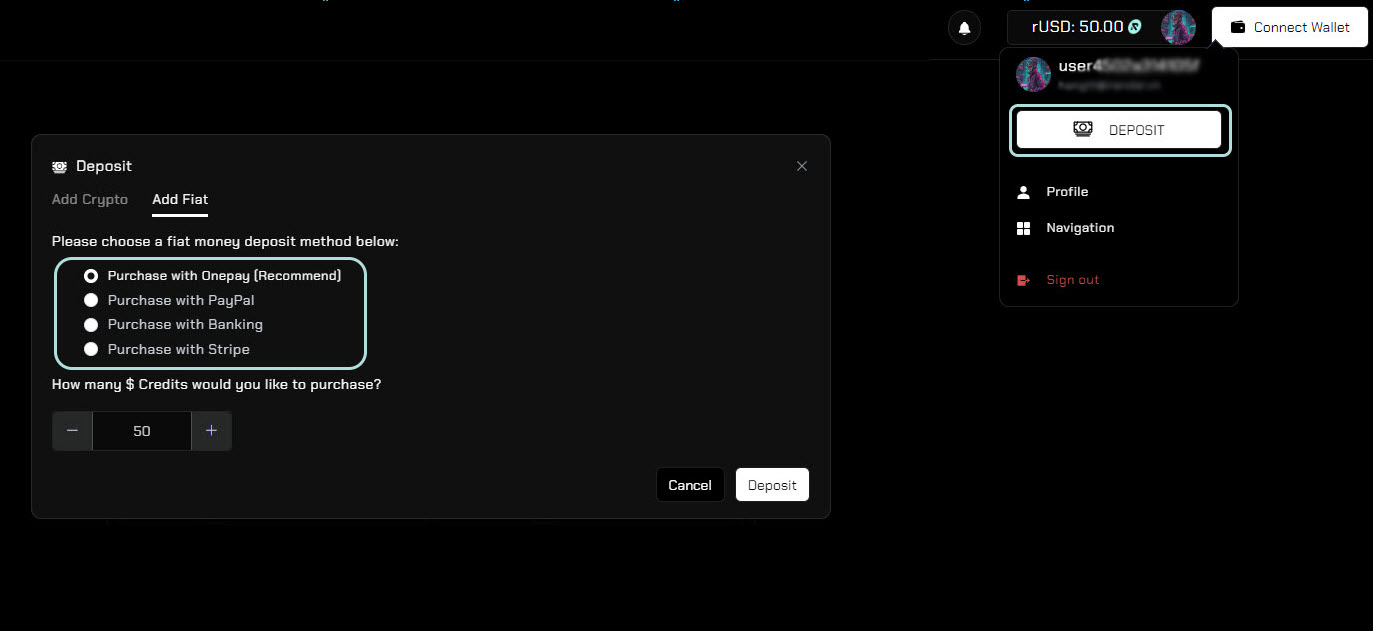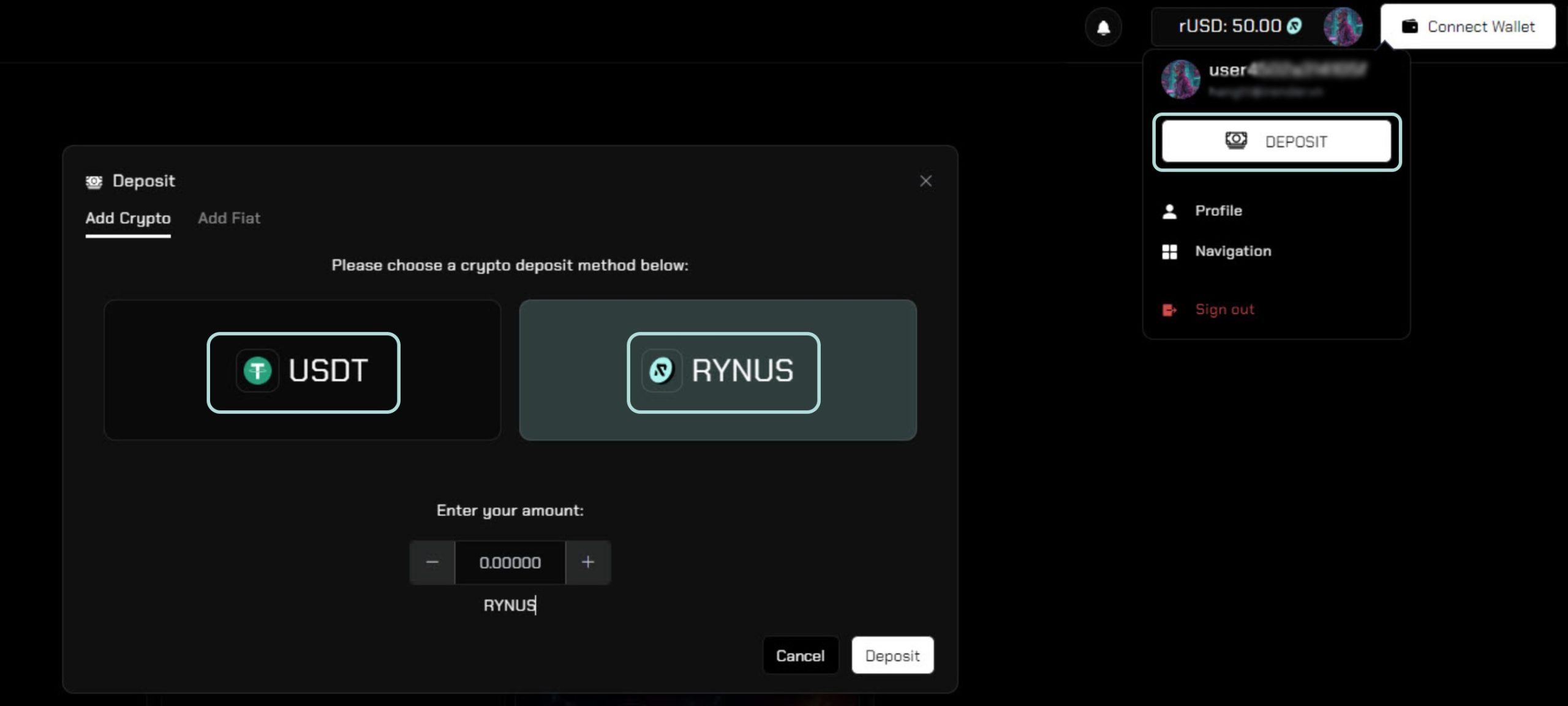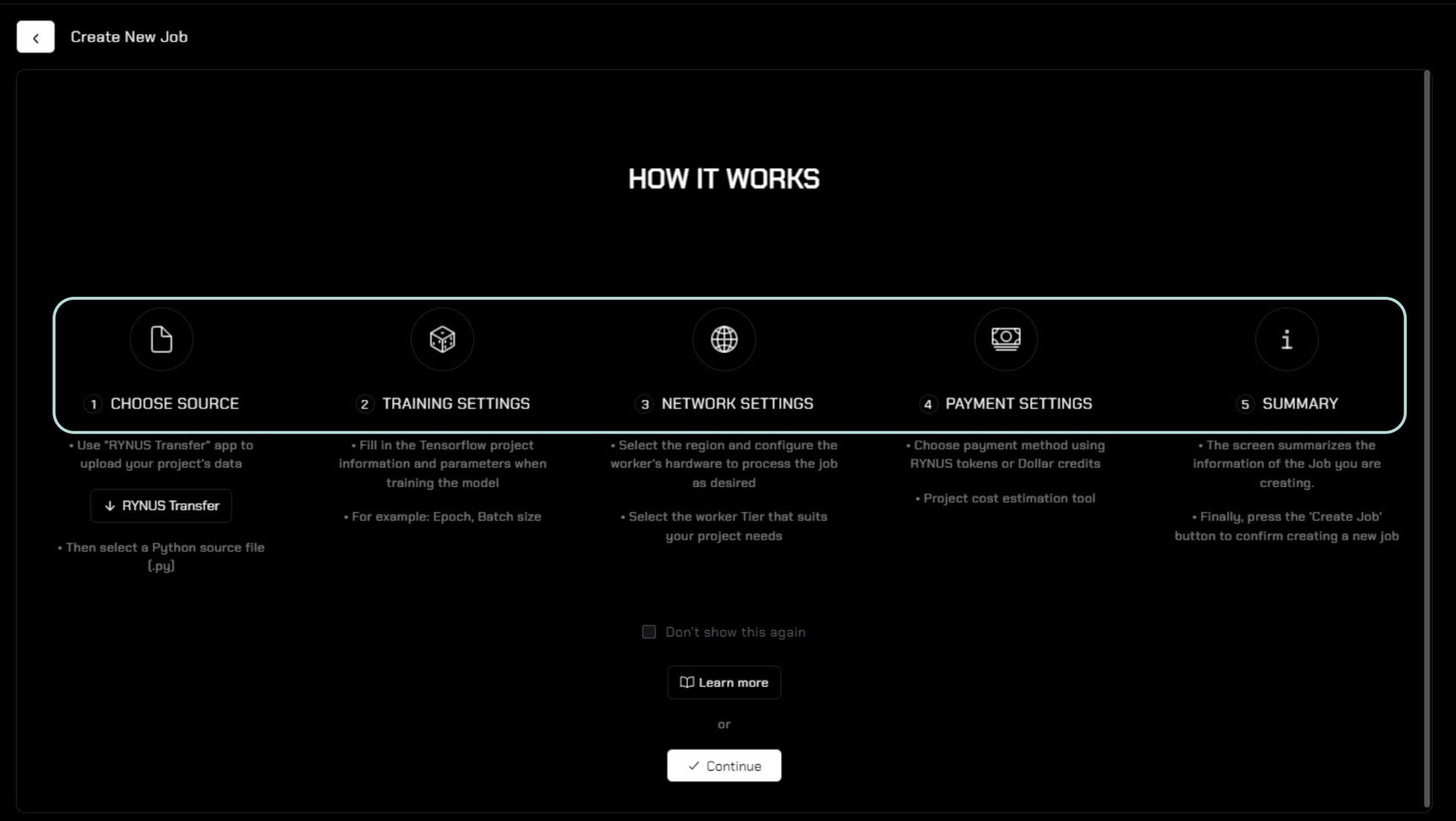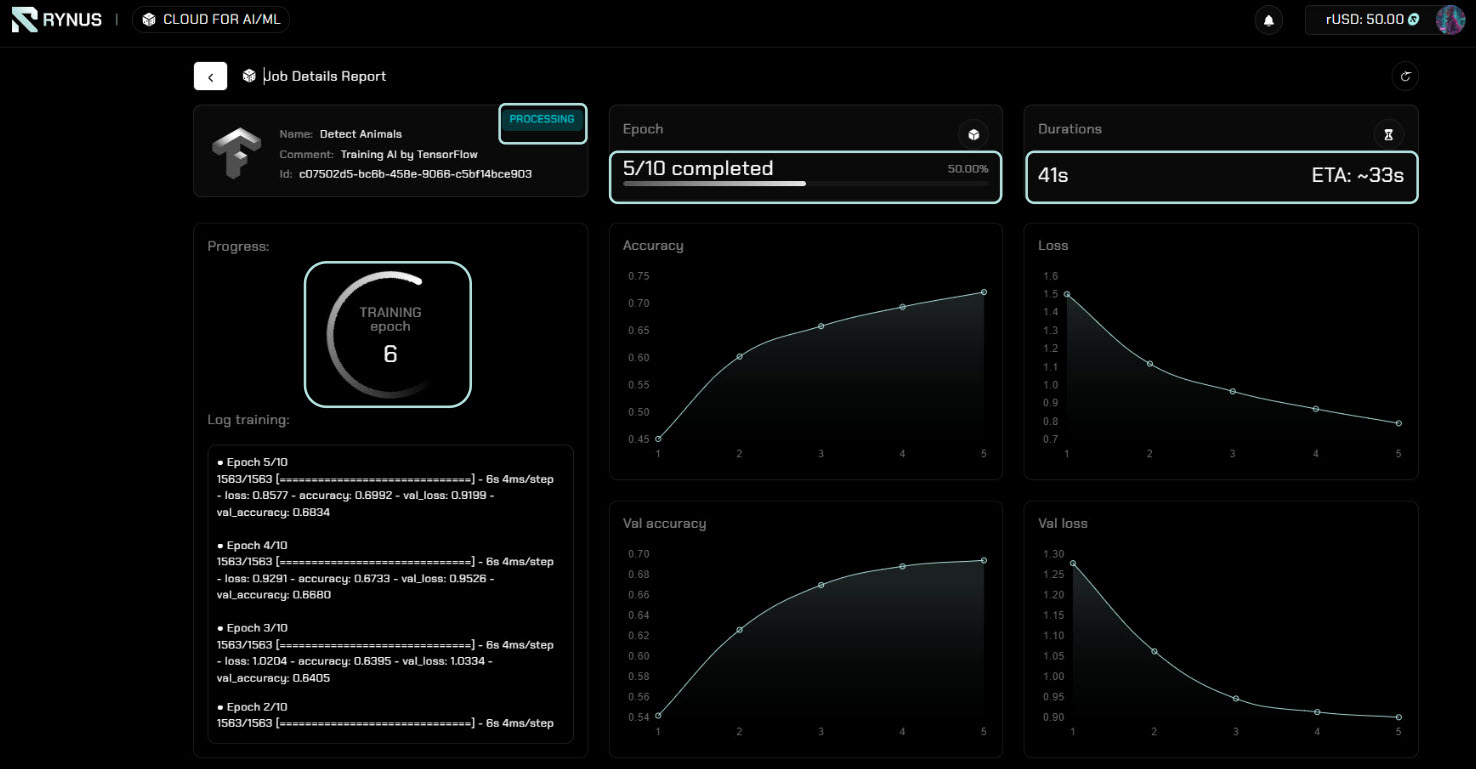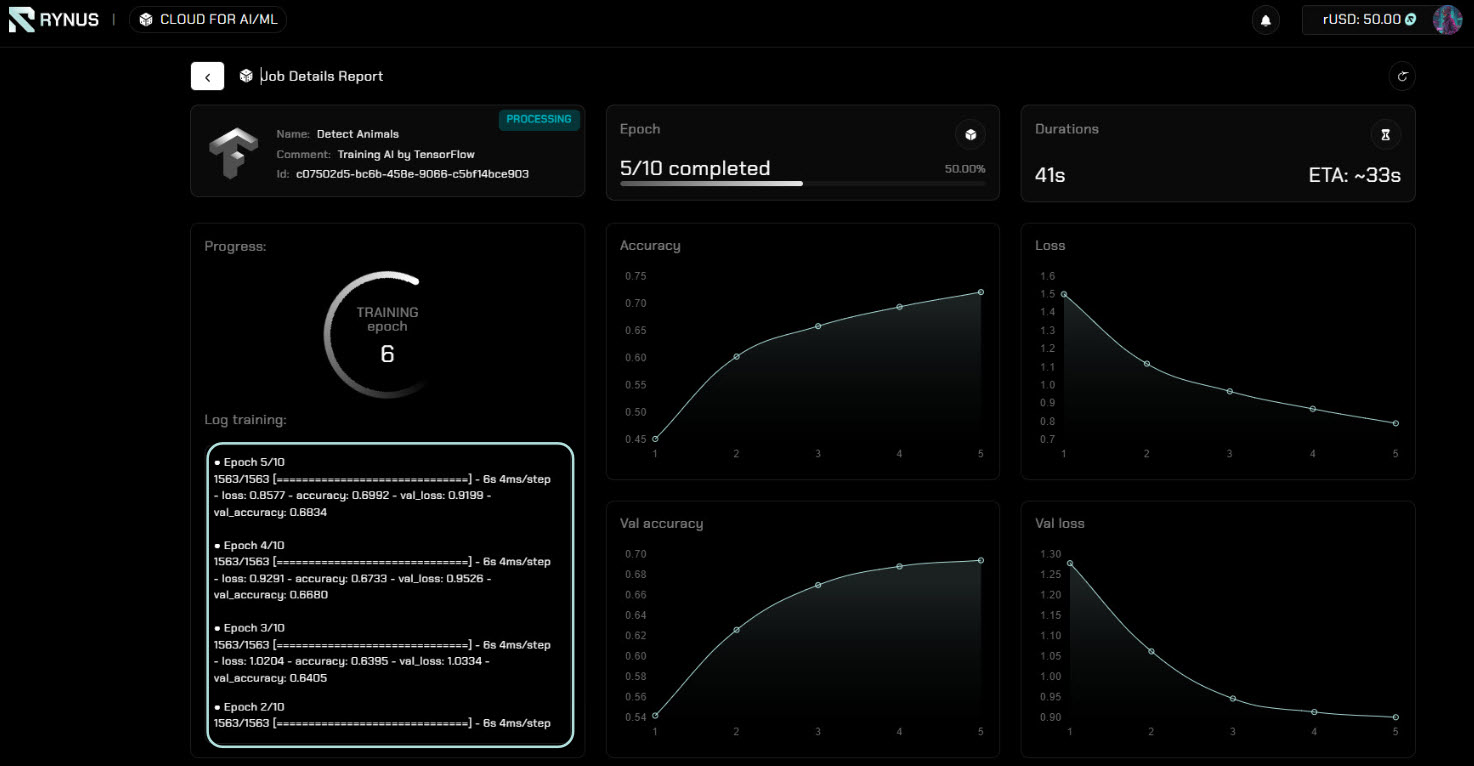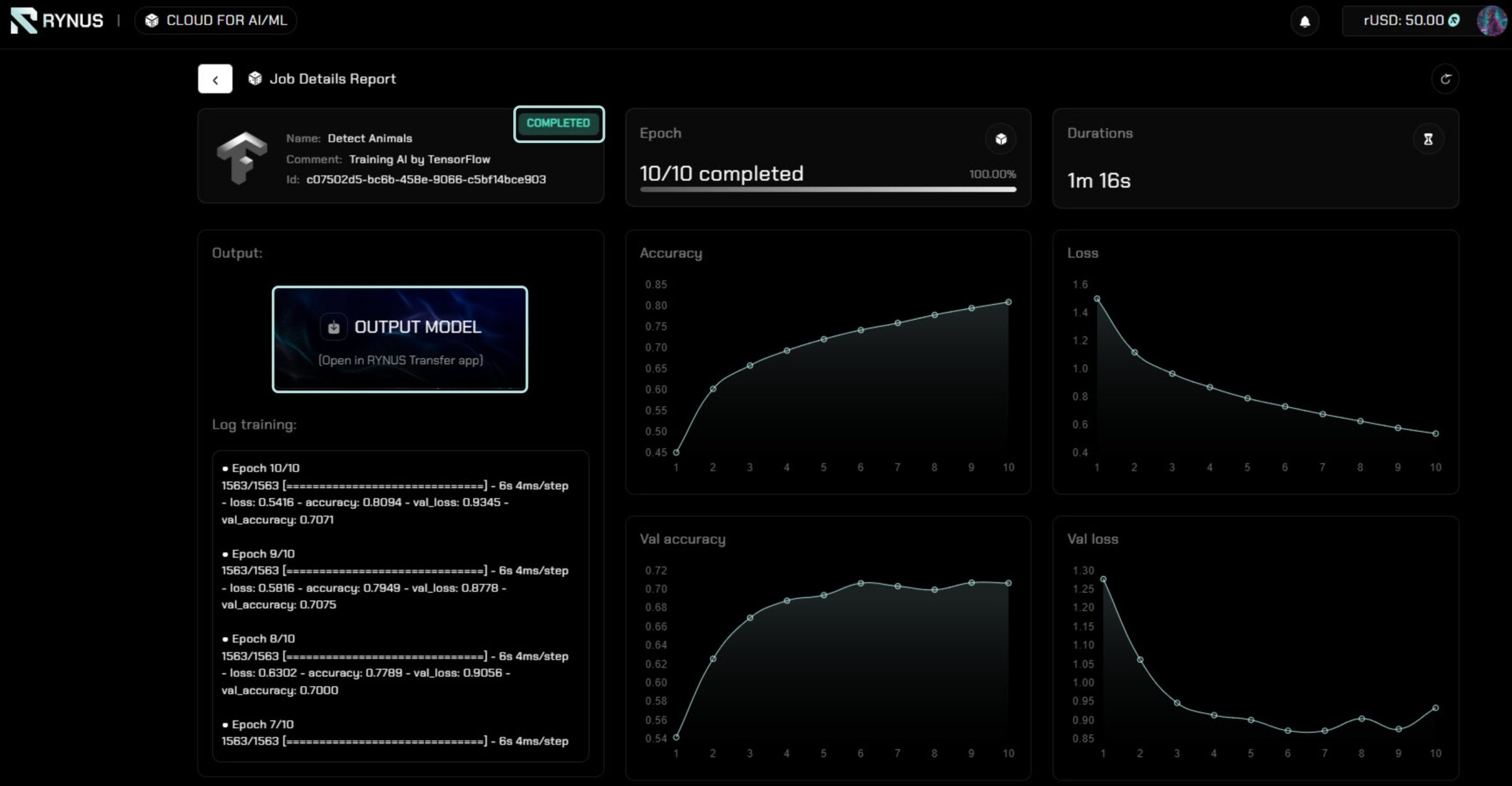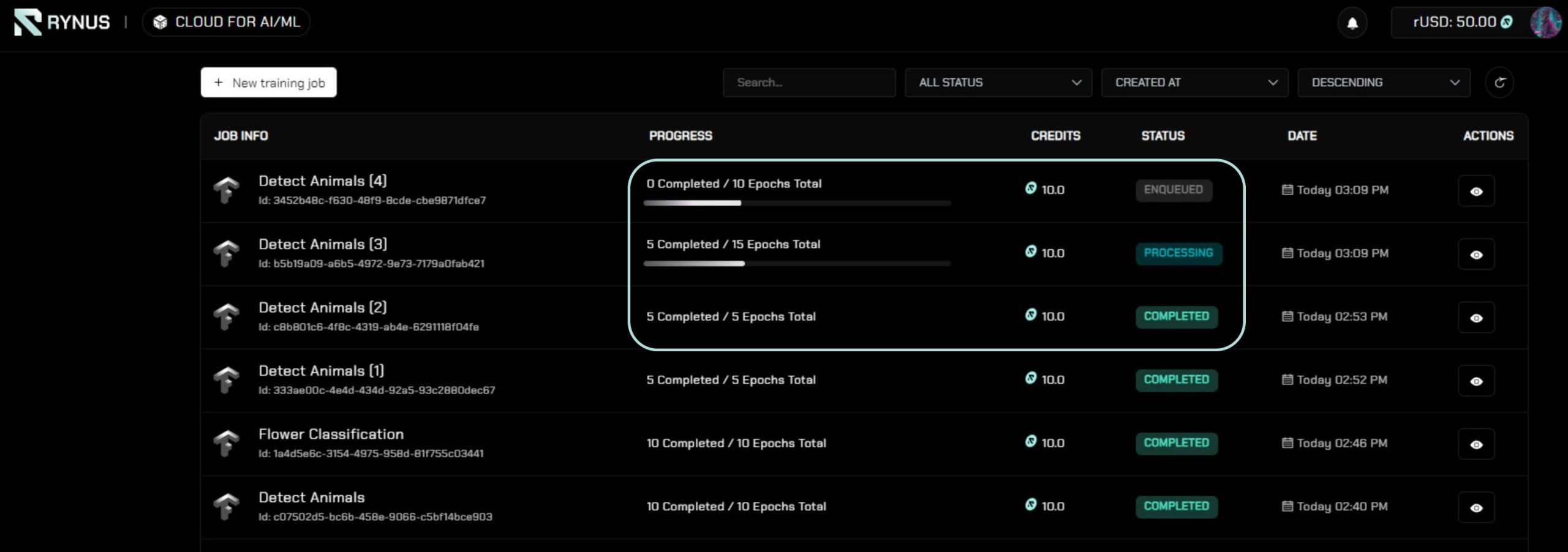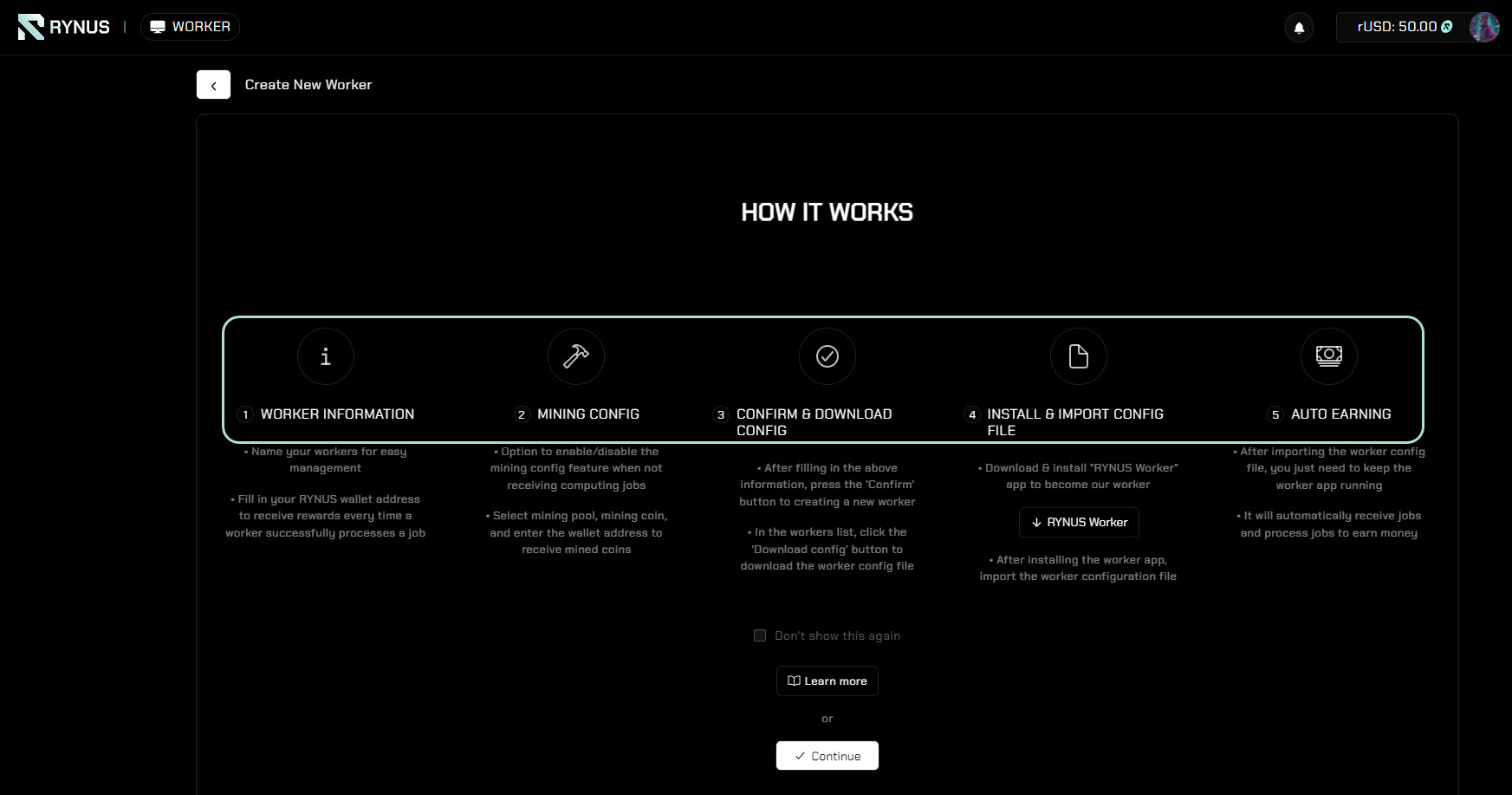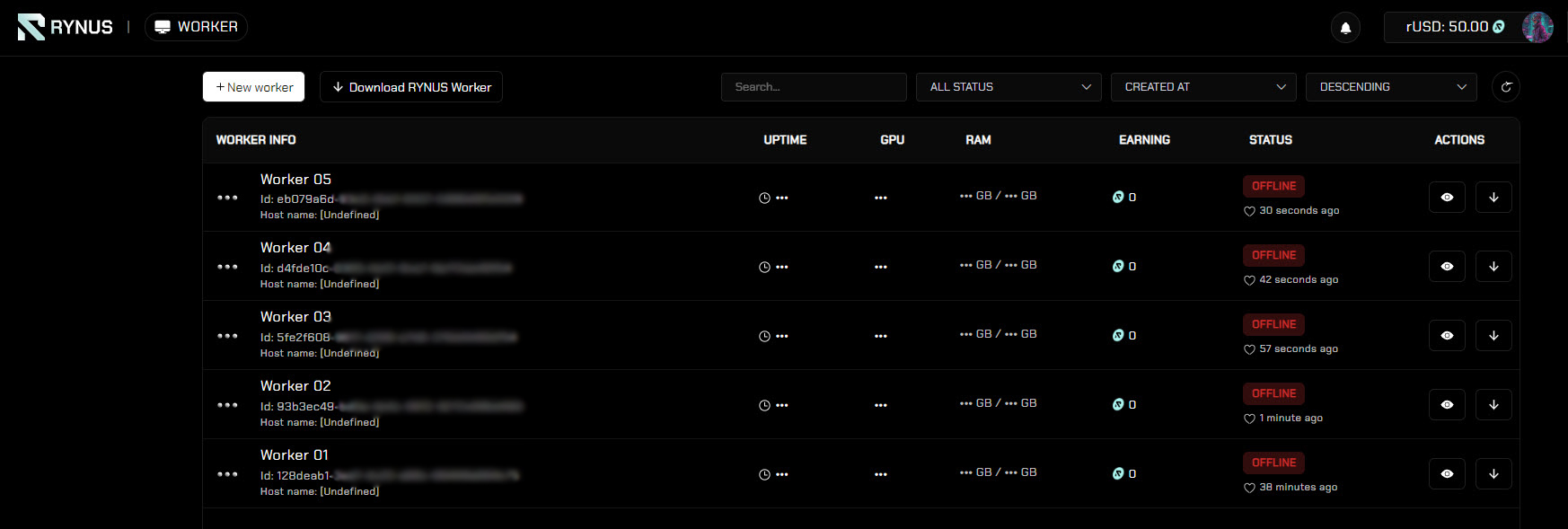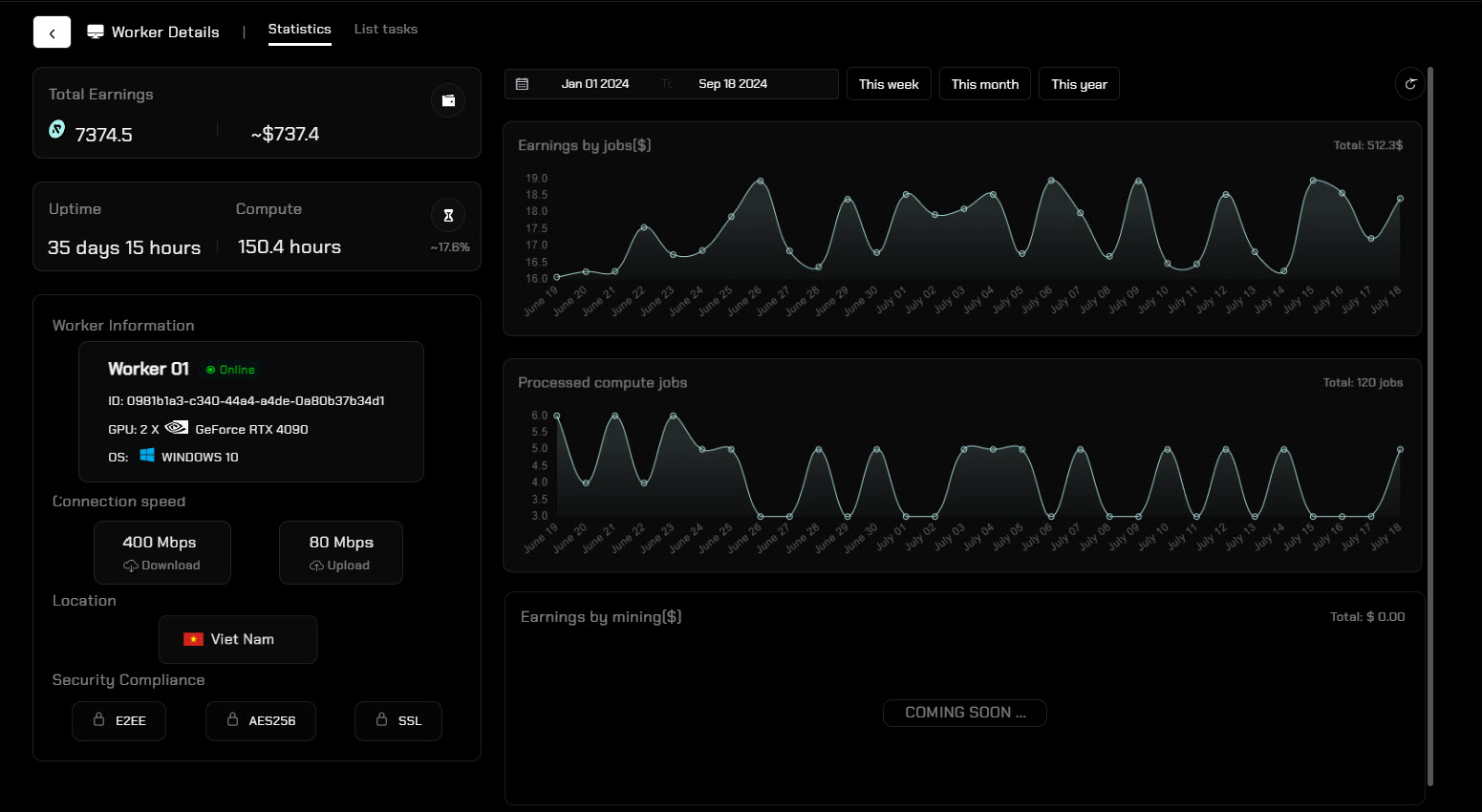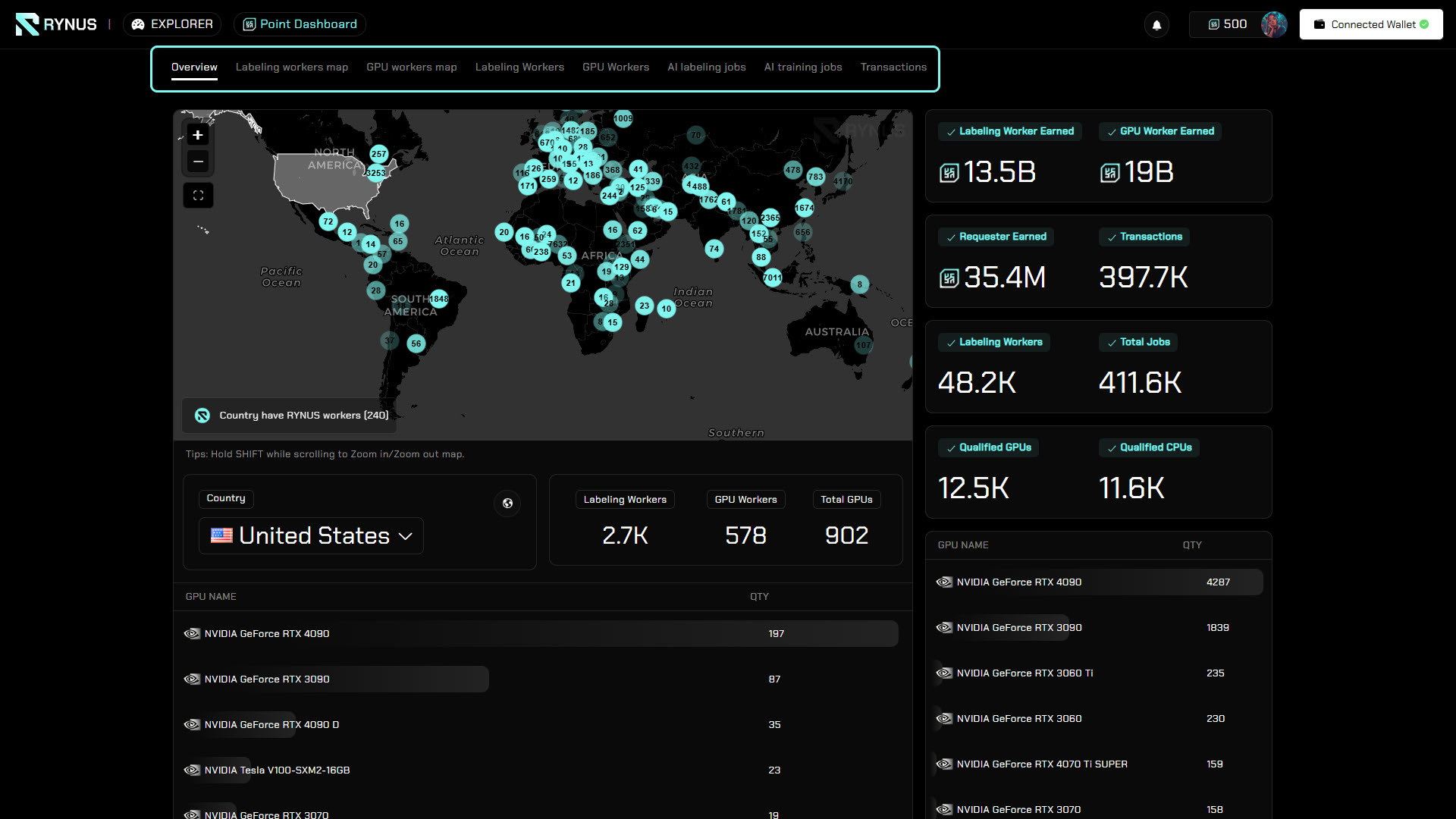Rynus Cloud is a vital component of the Rynus network. It serves as a central hub for all participants within the Rynus Network ecosystem, including Requesters, Workers, and the broader Rynus community. Rynus Cloud provides a range of essential services, tools, and features that facilitate the efficient operation of the Rynus network.
- For Requesters: Rynus Cloud provides access to a highly efficient AI infrastructure network, enabling users to accelerate AI Training and Data Labeling tasks at any scale.
- For Workers: Rynus Cloud allows Workers to connect, manage, and rent out their GPU computing resources for improved GPU utilization and earnings.
- For the Rynus Community: Rynus Cloud offers a transparent view of the entire network through real-time statistics, allowing community members to gain insights into the network’s performance, resource distribution, and overall operations.
Rynus Cloud offers a suite of tools and services, each designed to streamline the workflow for every participant in the Rynus network. Let’s explore the key components:
Sign Up/Sign In
Rynus Cloud features a simple and secure sign-up/sign-in process that supports multiple services, including Google, X (formerly Twitter), Apple, and Worldcoin.
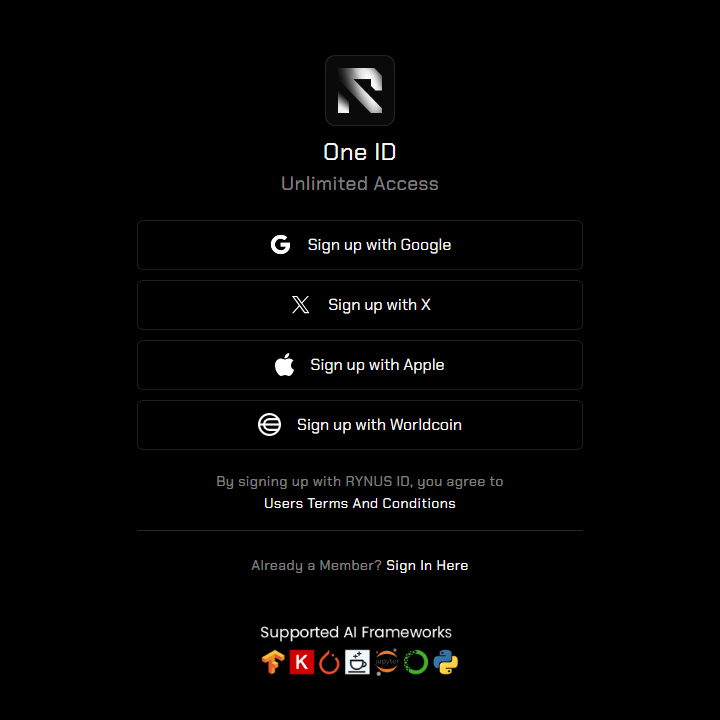
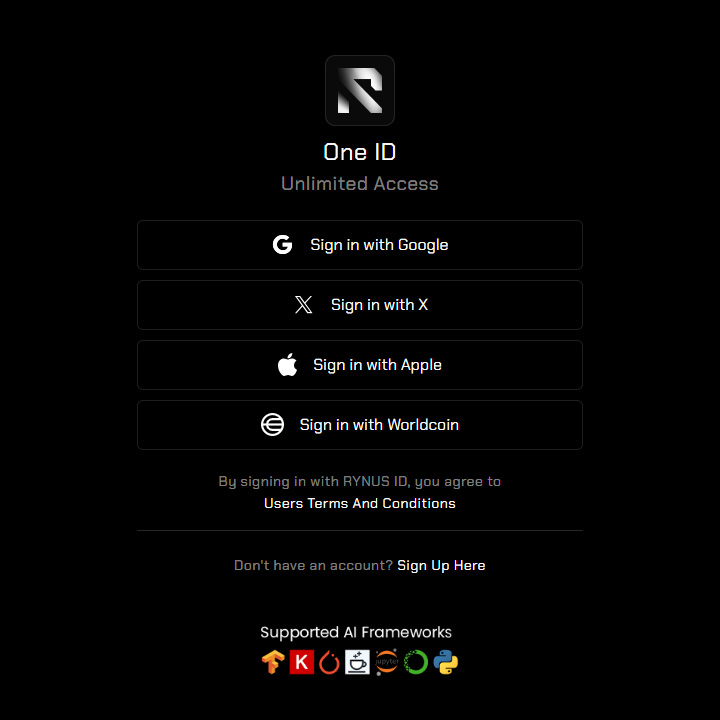
This page also offers a glance into the current and upcoming AI Libraries/Frameworks supported by the Rynus network.
Payment
The Rynus payment system is deposit-based, meaning Requesters need to deposit funds into their accounts before submitting computing jobs. Rynus supports two payment methods:
- Crypto: Requesters can add funds using cryptocurrencies, specifically USDT or RYNUS (Rynus’s native token). To use this option, users need to connect a cryptocurrency wallet to their Rynus account.
- Fiat: To ensure flexibility for Requesters who prefer not to use cryptocurrencies, Rynus also supports adding funds using fiat money via Onepay, PayPal, Banking, or Stripe.
Navigation
Rynus Cloud is organized into six primary portals, each tailored to different participants and needs across the network:
- CLOUD FOR AI TRAINING: Designed for AI/ML requesters to access GPU computing services for AI training and machine learning projects.
- AI DATA LABELING: Tailored for data labeling requesters to efficiently label and process large datasets, essential for AI training and machine learning models.
- EXPLORER: Provides real-time insights into the network’s activities.
- WORKER: Dedicated to Workers who rent out their GPU resources to the network.
CLOUD FOR AI TRAINING
The CLOUD FOR AI TRAINING portal enables AI/ML Requesters to leverage the Rynus Network’s powerful GPU resources for AI training and machine learning projects. This portal ensures that users have full control over their computing needs, from job creation to result retrieval, within a transparent and user-friendly environment.
Key features include:
- Create an AI Job: Users can accelerate their AI training with five simple steps:
- Upload job data
- Configure training settings
- Configure network settings
- Choose a payment method
- Submit the job for processing
- Monitor Training Progress: During the training process, users can track progress in real-time to ensure smooth execution.
- View Job Details: Users can access a detailed overview of each job, with real-time updates on its status, whether it’s processing or completed.
- Download Job Results: Upon completion, users can download the results directly to their devices.
- Manage AI Jobs: Rynus Cloud provides an easy-to-use interface where users can monitor all their AI/ML jobs, seeing which ones are queued, in progress, or completed. They can revisit details of processed jobs at any time.
For more detailed information, refer to Rynus’s Get Started with AI Training guide.
AI DATA LABELING
The AI DATA LABELING portal enables Data Labeling Requesters to leverage the Rynus Network’s resources for labeling images, text, audio, and video. This portal ensures that users have full control over their computing needs, from job creation to result retrieval, within a transparent and user-friendly environment.
Key features include:
1. Create a Labeling Job: Users can initiate the labeling process in just five steps:
- Upload job data
- Configure labeling settings
- Configure network settings
- Choose a payment method
- Submit the job for processing
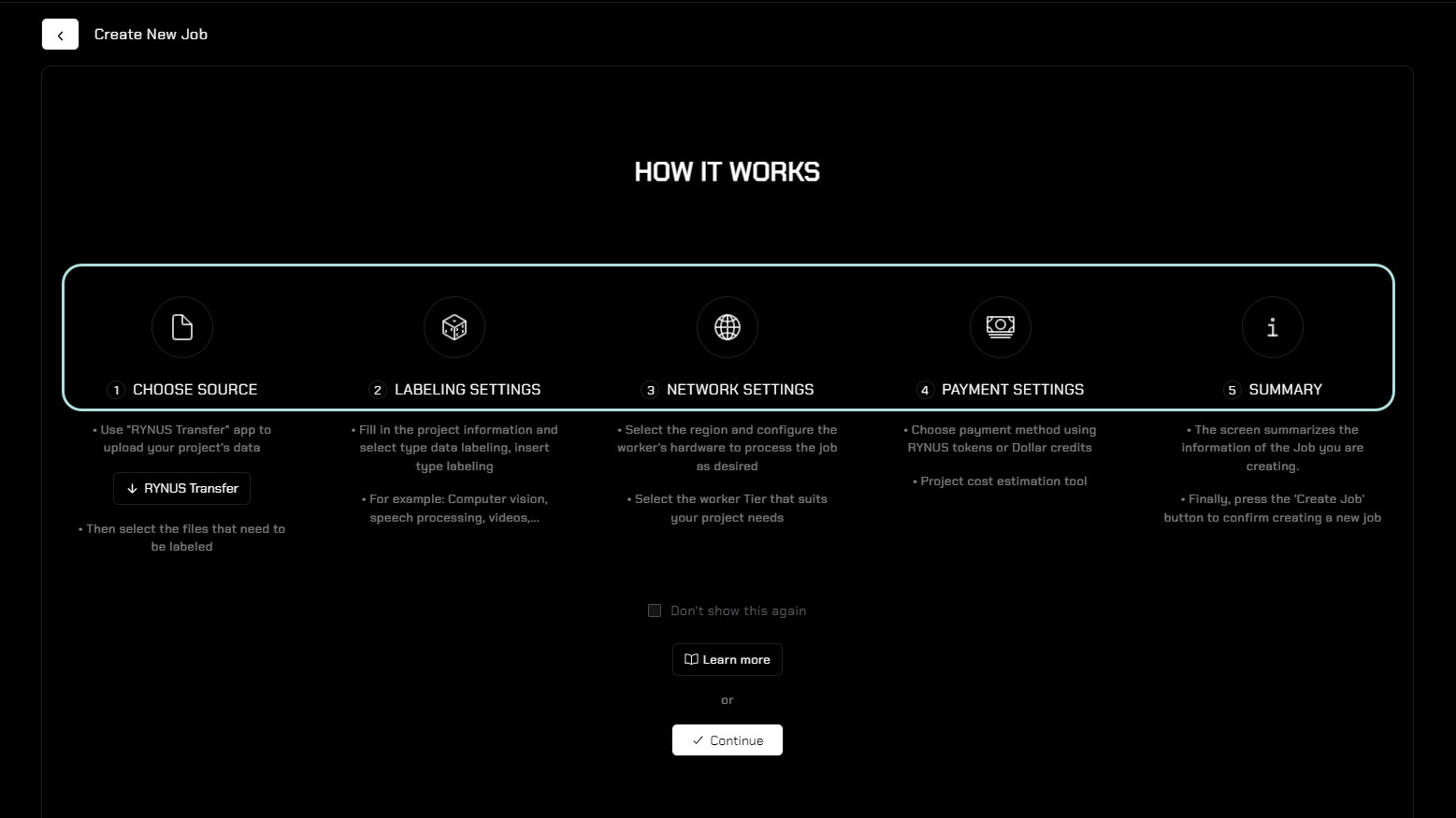
2. Monitor Labeling Progress: During the labeling process, users can track progress in real-time to ensure smooth execution.
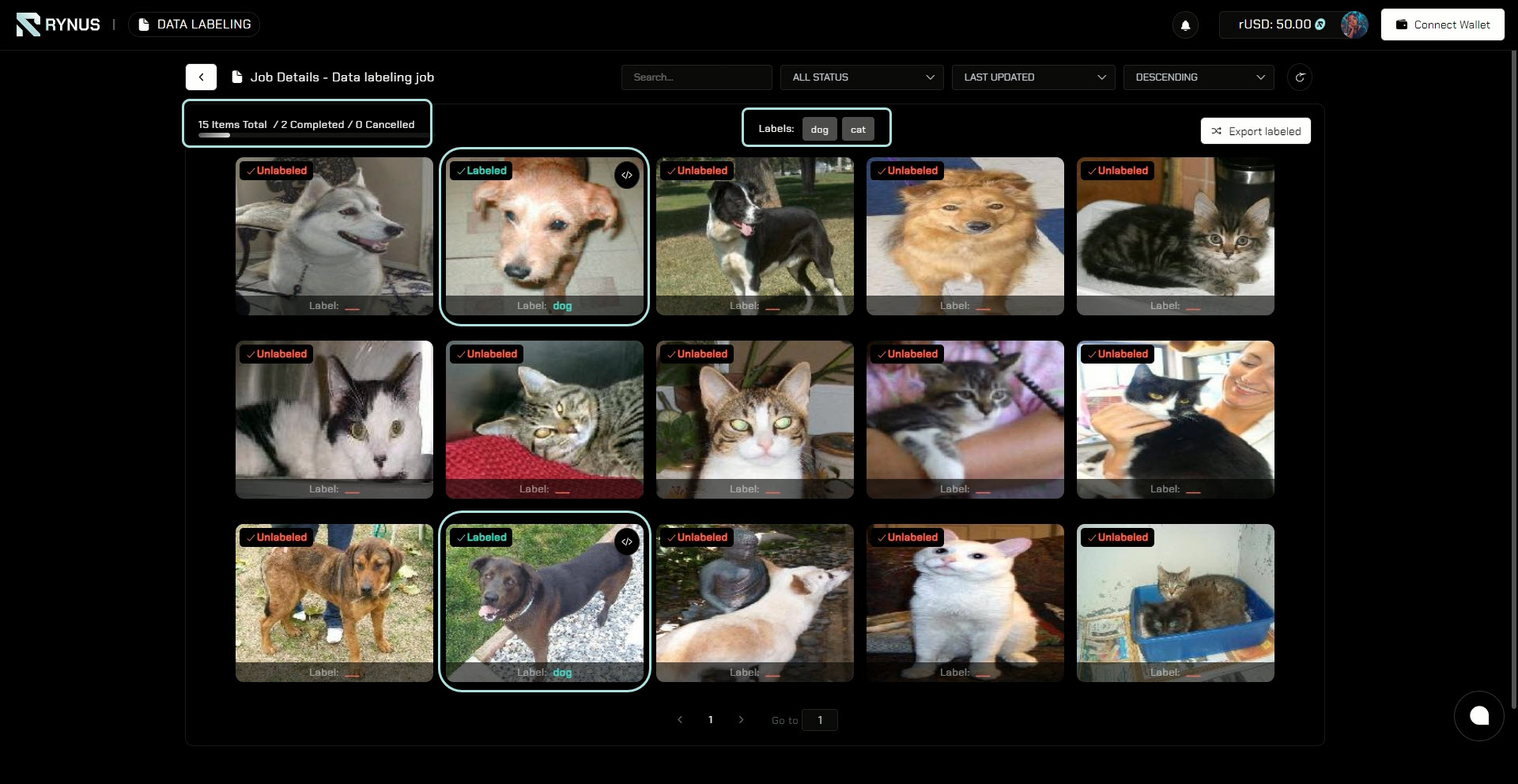
3. View Job Details: Users can access a detailed overview of each job, with real-time updates on its status, whether it’s processing or completed.
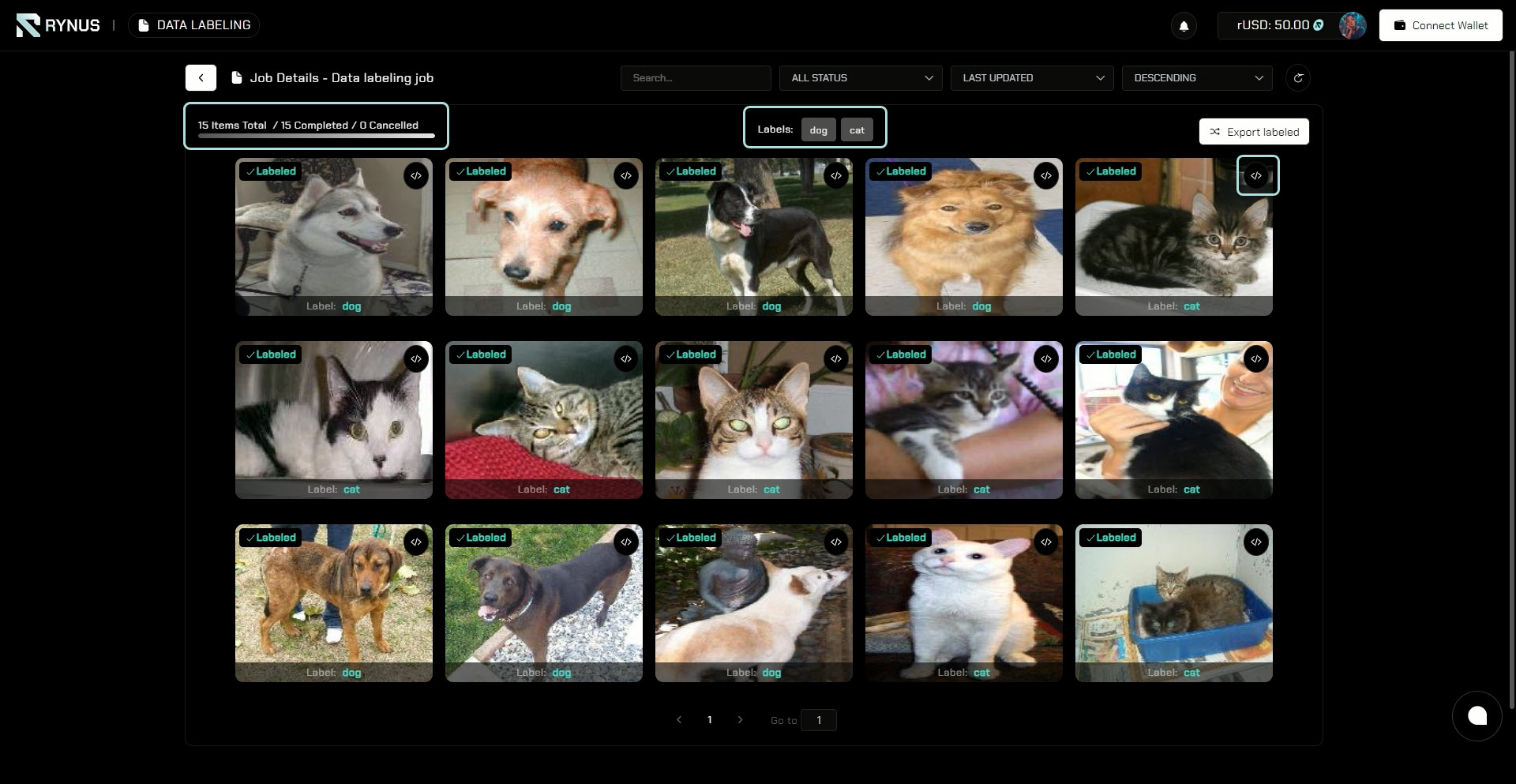
4. Download Job Results: Upon completion, users can download the results directly to their devices.
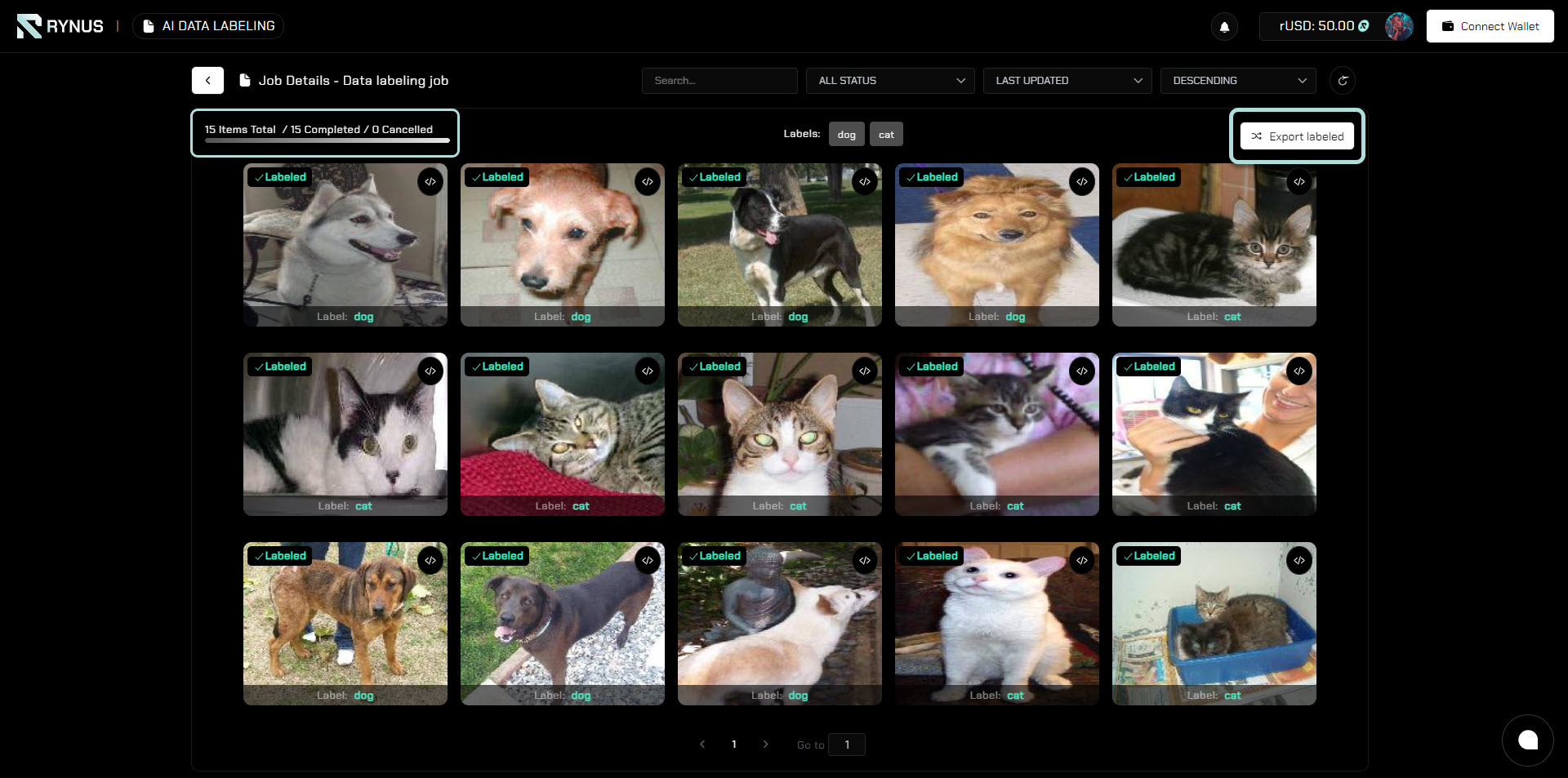
5. Manage Labeling Jobs: Rynus Cloud provides an easy-to-use interface where users can monitor all their Labeling jobs, seeing which ones are queued, in progress, or completed. They can revisit details of processed jobs at any time.
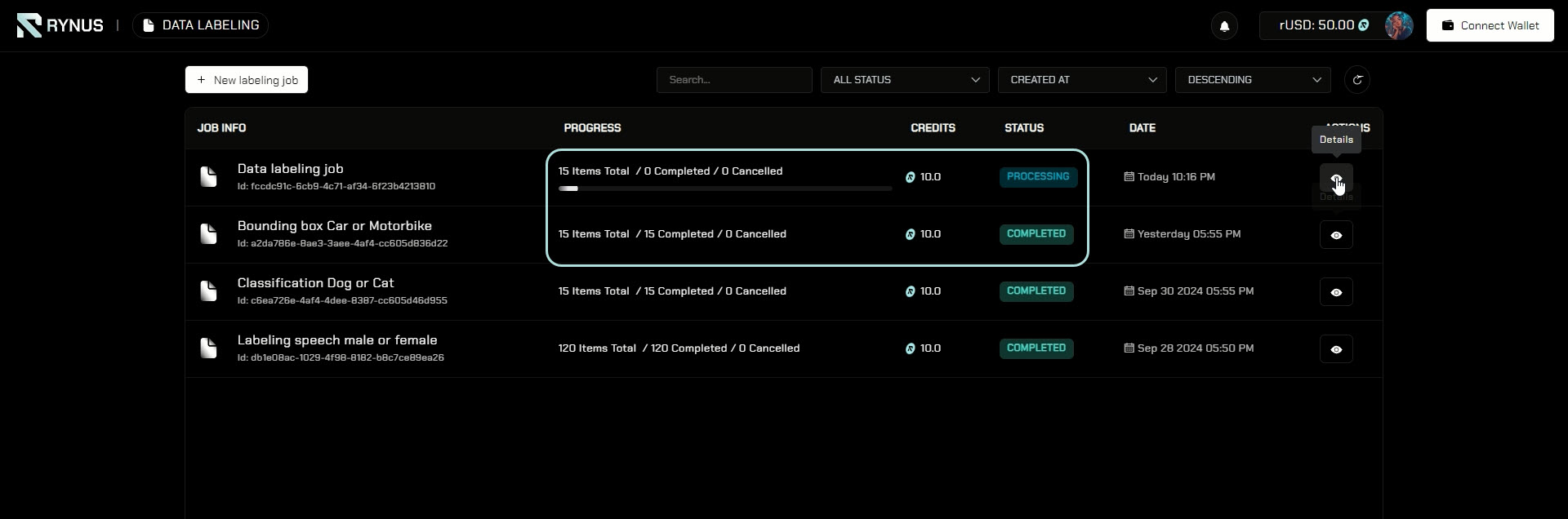
For more detailed information, refer to Rynus’s Get Started with AI Data Labeling guide.
WORKER
Rynus integrates two types of Workers, allowing all devices to participate:
- Labeling Workers for Data Labeling: Mobile phones, tablets, PCs, laptops, and any device can contribute to Data labeling tasks. This flexibility empowers millions of idle hardware devices to participate in the Rynus network. Labeling Workers can easily tap to earn or listen to earn using the Rynus Telegram Mini app.
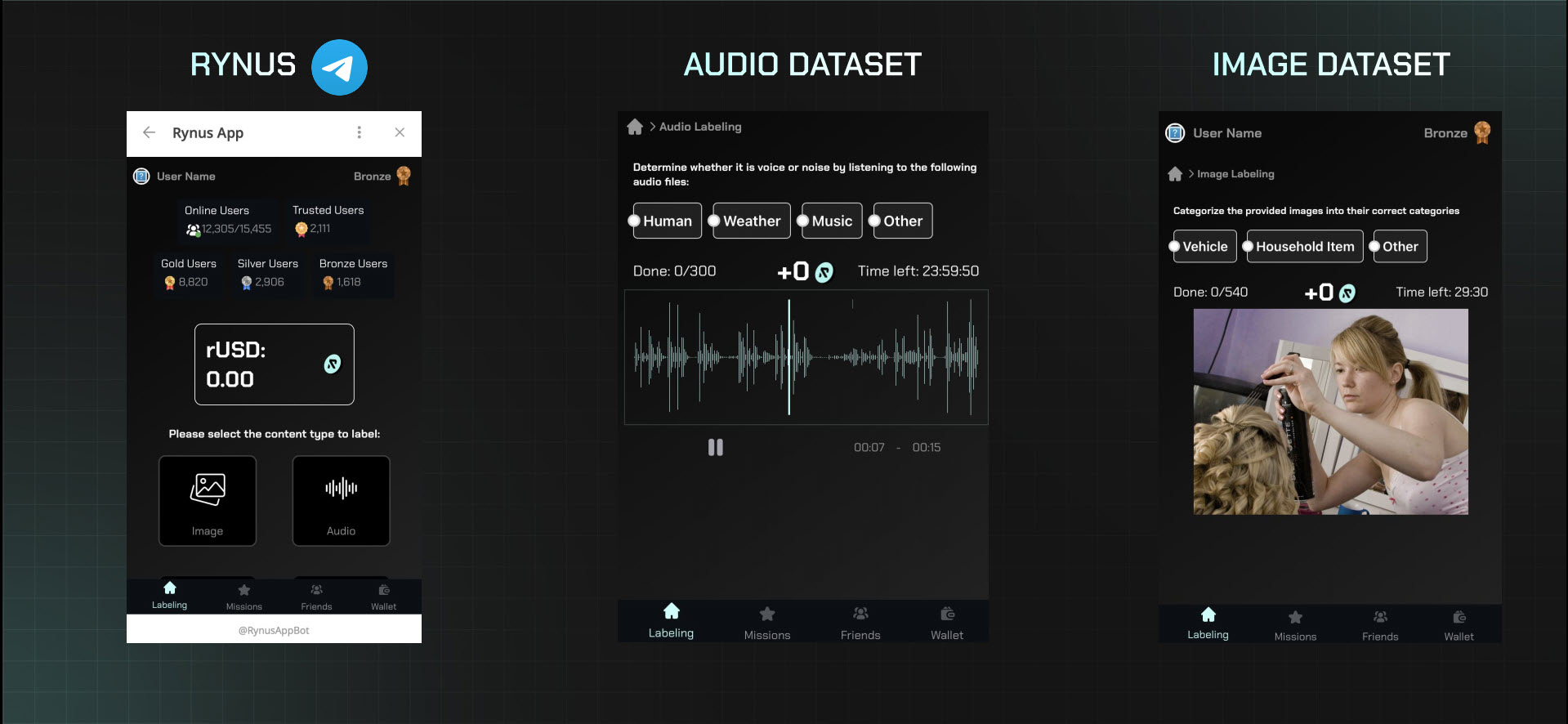
For more detailed information, refer to the Rynus Worker and Get Started Mini App guide.
- GPU Workers for AI Training: Dedicated GPU nodes perform intensive tasks in AI training, harnessing high computing power for complex jobs. To join and contribute their GPUs to the network, GPU Workers use the Rynus Worker Client, a desktop application.
The WORKER portal enables Workers to connect, manage, and rent out their GPU computing resources effectively. This portal simplifies the process of becoming a Worker within the Rynus network by providing the tools needed to manage GPU nodes seamlessly.
Key Features of the WORKER Portal:
- Create a Worker Node:
Workers can easily connect their idle GPU(s) to the Rynus network by creating a Worker node and installing a single Rynus Worker application.
- Manage Worker Nodes:
The portal allows Workers to manage multiple Worker nodes from a single interface. This is especially useful for those running several nodes, as it simplifies the management and monitoring of each node’s performance and tasks.
- View Worker Node Details:
Workers have access to real-time statistics and detailed information about each Worker node.
For more detailed information, refer to the Rynus Worker and Get Started Worker Client guide.
EXPLORER
EXPLORER provides users with a comprehensive view of the Rynus network, offering detailed statistics and insights into all aspects of our GPU Cloud operations. Similar to how Solana’s Solscan tracks blockchain transactions, Rynus Explorer brings transparency to our GPU-powered operations.
Rynus Explorer democratizes access to real-time cloud data, allowing users to explore detailed and transparent statistics. Rynus Explorer consists of 8 key pages:
- Overview
- Labeling Workers map
- GPU Workers map
- Labeling Workers
- GPU Workers
- AI labeling jobs
- AI training jobs
- Transactions
For more detailed information, refer to the Rynus’s Explorer guide.